How to Upload Scam Page Using Filzippa
FTP: How to Connect Using an FTP Customer
What Is FTP?
File Transfer Protocol (FTP) is a commonly used protocol for exchanging files over the Internet.
What Is An FTP Client?
By using an FTP client, you can upload, download, and manage files on our server. FileZilla is one of the near commonly used FTP clients.
How to Connect to FTP Using FileZilla?
- Download and install FileZilla onto your personal computer.
- Get your FTP settings (these steps use our generic settings)
- Open up FileZilla.
- Fill out the post-obit information:
- Host: ftp.ipage.com or ftp.yourdomainname.com
- Username: FTP username (Same as your hosting business relationship username or the FTP business relationship created)
- Countersign: FTP countersign (Your FTP business relationship password)
- Port: 21
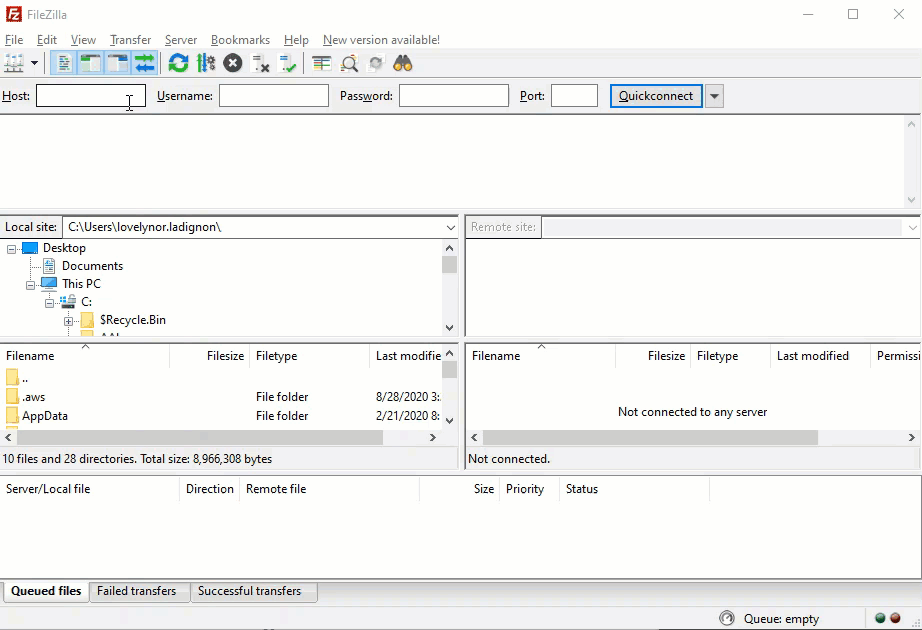
- Click Quickconnect.
- FileZilla will attempt to connect. It volition brandish Directory Listing Successful once you are connected.
By default, FTP root accounts are still created in a new account. However, while changing the password of the root user, the account password won't exist updated.
What is SFTP?
While FTP is the traditional file transfer protocol, SFTP (Secure File Transfer Protocol) is an alternative to FTP that allows you lot to transfer files by adding a layer of security to the process. SFTP uses SSH (secure shell) encryption to protect the data being transferred.
How to Connect to SFTP Using FileZilla?
- Open FileZilla.
- Become to File -> Site Manager. The Site Manager settings dialogue is displayed. Enter the following information under the Full general tab:
- Host/Address: ftp.PrimaryDomain, where PrimaryDomain is your hosting account primary domain, set in your Domains dashboard.
- Example: ftp.example.com (where example.com is the main domain)
- Port: 2222
- Logon Blazon: Normal
- Protocol (Server Type): SFTP - SSH File Transfer Protocol
- User: FTP username (Same as your hosting account username or the FTP business relationship created)
- Countersign: FTP password (Your FTP account password)
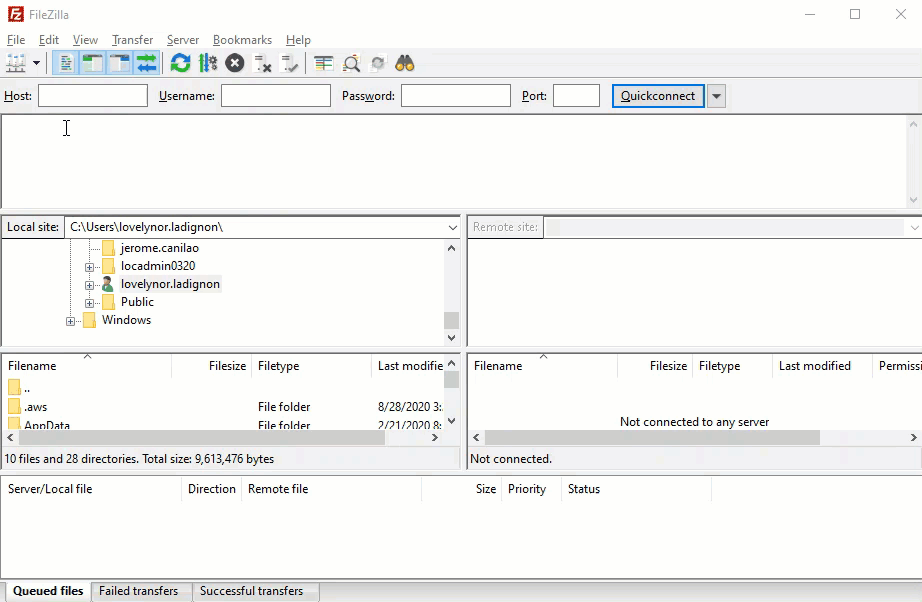
By default, FTP root accounts are even so created in a new account. Yet, while irresolute the countersign of the root user, the account password won't be updated.How to Upload Files Using FileZilla?
- Connect to FTP.
- Use the Local Site area of FileZilla to locate the folder containing the files you lot desire to upload. The Local Site is where your computer files are situated.
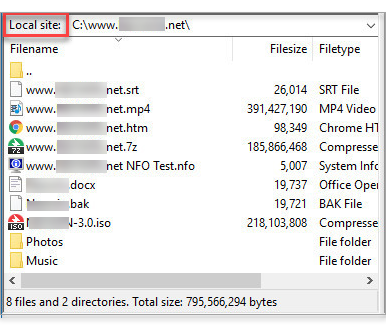
- Apply the Remote Site surface area of FileZilla to locate the binder you want to upload your files into. The Remote Site is where your hosting files are located. It is a representation of your FileManager.
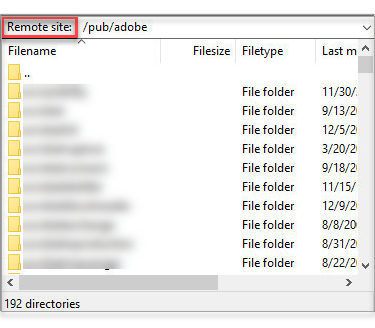
- Note that the contents for each binder are displayed but below the Local Site and Remote Site areas.
- Click and drag your file from the Local Site side onto the Remote Site side (Notation that you can also select multiple files at a time).
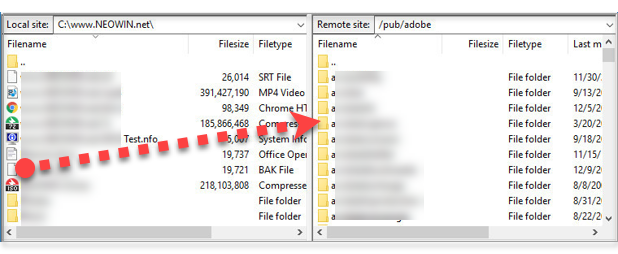
- Upload progress is displayed in the bottom area of FileZilla.
- Upload is consummate once your uploaded files are listed on the Remote Site side.
How to Download Files Using FileZilla?
- Connect to FTP.
- Use the Remote Site area of FileZilla to locate the folder containing the files you want to download.
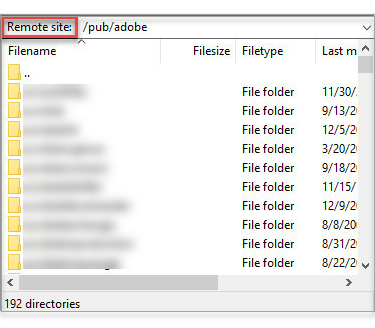
- Utilize the Local Site area of FileZilla to locate the folder you want to download your files into.
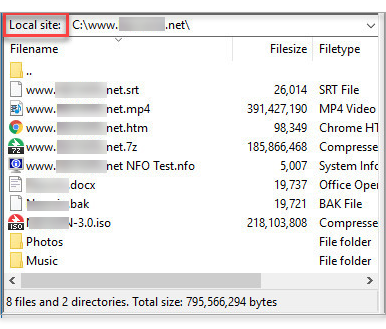
- Note that the contents for each folder are displayed merely below the Remote Site and Local Site areas.
- Click and elevate your file from the Remote Site side onto the Local Site side (Notation that you can also select multiple files at a time).
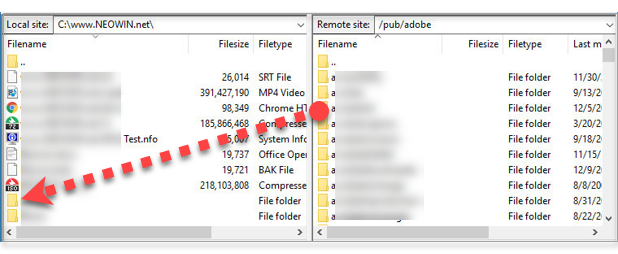
- Download progress is displayed in the bottom area of FileZilla.
- The download is complete once your downloaded files are listed on the Local Site side.
Notation: Click on the root binder ("/") if y'all wish to download all files on the server. Otherwise, select the subfolder or the files you intend to back upwards.What Other FTP Clients Could I Apply?
Here are a few options for yous to consider:
- CuteFTP
- FlashFXP
- SmartFTP
- WS FTP
Prevent FTP Blacklisting
As a security precaution against malicious attackers, iPage'south FTP servers will blacklist the IP accost of users that have an excessive number of consecutive failed login attempts. This blacklist prevents the user from gaining access into iPage's FTP servers, even if the user begins using the correct login credentials.
To avert the risk of being blacklisted, make sure that you lot continue your FTP client'due south login credentials up to engagement. Additionally, we recommend that you limit the number of reconnection attempts within of your FTP client.
To limit the number of reconnection attempts inside of FileZilla:
- Go to Edit.
- Click on Settings.
- In the window that appears, nosotros recommend that y'all enter the post-obit settings:
- Maximum number of retries: 3
- The delay between failed login attempts: 300
Options for SmartFTP
How to set up the timeout value?- Select Favorites > Edit Favorites from the SmartFTP menu. The SmartFTP Favorites window appears.
- From the SmartFTP Favorites, window select the Favorite for which you want to gear up the Connexion Timeout. Correct-click on the Favorite and select Properties. The Properties dialogue appears.
- Select Connection. From the Connection tab nether the Options list select Apply Favorite Settings
- You lot tin can set up the number of Maximum Retries, Retry Delay time, and the Connection Timeout by typing out the value you want information technology to be set to, or you can utilise the upwards and downwards arrows. The default value for the Connection Timeout is xxx seconds
- Click on the "OK" button to save the changes.
Notation: SmartFTP saves the Connection settings per Favorite. If you want to prepare the Connection Settings for a single transfer, for case, yous can make a re-create of the Favorite of interest and change the Connection Properties at that place, and then that the original Favorite Properties remain.Cute FTP Operation
CuteFTP Knowledgebase
- Host/Address: ftp.PrimaryDomain, where PrimaryDomain is your hosting account primary domain, set in your Domains dashboard.
Source: https://www.ipage.com/help/article/ftp-how-to-connect-using-an-ftp-client
Posting Komentar untuk "How to Upload Scam Page Using Filzippa"